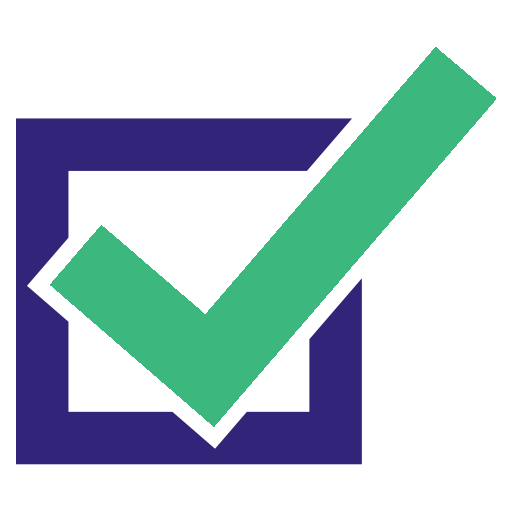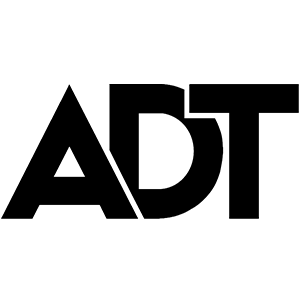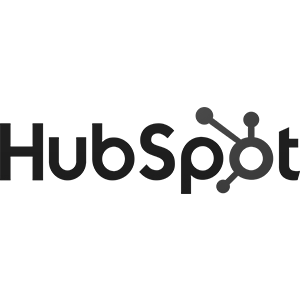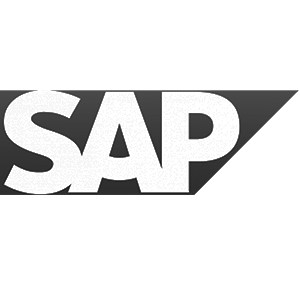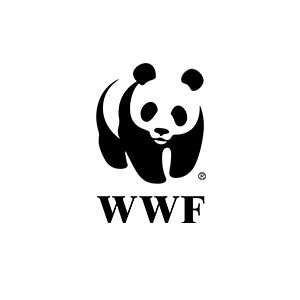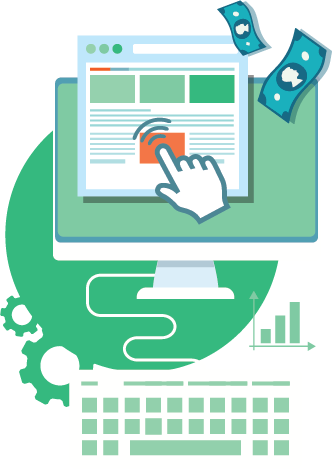Google Optimize is a powerful — and free — A/B testing platform.In these step-by-step tutorials, you’ll be walked through the exact process you need to install Google Optimize on a WordPress site. You’ll learn the tools, or plugins you need to make installation seamless. Plus, how to verify the tracking code is installed properly and working.
If your website is on WordPress, you have a couple options you can choose to install Google Optimize.
You can either install Google Optimize:
If you choose to use a plugin, it’s suggested you either go with a Header/Footer code manager plugin, or a paid plugin.
Header/Footer Plugin
There are many Header/Footer plugins available. The suggested Header/Footer plugin is called Header Footer Code Manager. It can be downloaded for free here.
It should be installed on your WordPress site, prior to watching the installation tutorial.
Monster Insights Plugin
The recommended paid plugin is called Monster Insights. It can be purchased here, and should be activated on your site, prior to watching this tutorial.
Overall, Monster Insights is the recommended installation method because you can easily integrate Google Analytics (GA) and Google Tag Manager (GTM). As well, the Monster Insights plug-in makes installation of the anti-flicker snippet installation much easier.
In order to install Google Optimize on a WordPress site, you’ll need either to have administrative access to the WordPress site, or be in contact with someone who has admin access and can give you access, or can do the installation for you.
Here are step-by-step instructions for installing Google Optimize with the Header/Footer Code Manager plugin, plus how to verify Optimize is installed correctly:
Here are step-by-step instructions for installing Google Optimize with the Monster Insights plugin, plus how to verify Optimize is installed correctly:
Note, these installation instructions show Google Optimize installation using the default synchronous code. You can learn more about the benefits and drawbacks of synchronous code here.
Join the Best in Test awards ceremony. Submit your best tests and see who wins the testing awards.
A primer explaining the 4 different types of tests you can run, what they mean, and how you can use each to improve your competitive testing advantage.
One of the most debated testing topics is how large does my sample size need to be to get trustworthy test results? Some argue samples of more than 120,000 visitors per variant are needed to begin to see trustworthy test results. Ishan Goel of VWO disagrees. What does he think is needed to get trustworthy test results? Listen to this webinar recording to find out.